How to Install Video Game inside Mobile Phone
Configuring
Platform/Device
First of all, before
talking about how to install video game in the selected platform. Here is explanation
about what platform that will be use. Therefore, as the introduction of this topic,
will explain about the platform that will be use for the tutorial of
installation video game. For further a due, here the platform that will be use
for the tutorial that shows on Figure.1.
Where in Figure.1 above shows the image of mobile phone, which
means that platform that will be using is by using mobile phone. Type of mobile
phone will be using is OPPO RENO 6Z 5G. The new mobile phone that created by OPPO
company. Furthermore, more details about the mobile phone are the phone is
using Android operating system with the new version which is ‘Version 11’.
Meanwhile, the processor of this phone is ‘Dimensity 800U Octa-core’, that
result good for gaming experiences. This mobile also have 128GB storage in
total with 8GB RAM that can be expand from 2GB until 5GB as RAM expansion.
Moreover, this mobile phone also supports 2 SIM Card inside. Meanwhile, for the
ColorOS version of this phone is V11.1. In addition, type of this phone charger
will be type C that shows on Figure.2 below
the image of the USB Charger-port type which is 'Type C'. Hence, to summarize all the phone
description on Table.1 shows all the phone specification that been
explain before where might be easy to understand by looking at the Table.1
below.
|
OPPO RENO 6Z 5G Specification |
|
|
Android
version |
Version
11 |
|
ColorOS
version |
V11.1 |
|
Phone
Processor |
Dimensity
800U Octa-core |
|
Device
Storage |
128GB |
|
Phone
RAM |
8GB
with expansion of 2GB until 5GB |
|
SIM
card Status |
Dual SIM Card |
|
Charger
Type |
Type-C |
Table.1
Video Game Installation Tutorial
The next topic on this task will be talking about the tutorial of step
of installing the video game inside the selected platform which is ‘OPPO RENO 6Z
5G’ due to most of people now have their own mobile phone which can easily
relate with them that shows how to install video game inside their phone. Therefore,
let’s begin the first step of installing the video game.
First Step:
The first step before installing the video game on the mobile phone. First
need to open the internet by turning on the mobile data or by using Wi-Fi,
where can be seen on the notification by touch while drag down on the phone
screen. It clearly can be seen the logo of Wi-Fi and logo ‘Up and Down’ arrow.
That shows on Figure.3 below, showing where it located.
By touching either two of it the phone will have internet on it. In addition,
if using Wi-Fi need to select the name of the Wi-Fi and input the password by touch
and hold the Wi-Fi, that then bring to the Wi-Fi setting where shows on Figure.3.1
below the location of Wi-Fi setting. That help to select what Wi-Fi to connect.
Second Step:
The next step will be, touch the ‘Play Store’ icon that shape like play
button. This can be seen on Figure.4 below shows the logo icon of the
application. After touching it, the screen will automatically bring inside the
application itself. That go to the next step of the tutorial which is creating
or adding account.
Third Step:
Where it goes to the next step which been mention from previous which is
adding the account for the ‘Play Store’. Therefore, before using the application
need to sign in by using google account like shows on Figure.5 below,
the image saying that sign in label. By clicking the ‘Sign in’ label, it will
need to add the account they will be using for the application by filling the
form that been given for ‘Sign in’ steps. That include adding the name of using
email. In Figure.5.1 below shows that after sign
in the account will created inside where it shows the name of the account and
the email that using. By clicking the right top that already been label by
orange arrow on the figure below.
Fourth Step:
For the fourth step
of this installation tutorial is right after sign in the account. The screen will
automatically show the application inside the ‘Play Store’ in order to download
it. Furthermore, in order to see what kind of game that available inside the ‘Plat
Store’ by clicking ‘Games’ section part of the application like shows on Figure.6
below it will automatically show games that have inside the application. This
can be seen on Figure.6 also the after result after clicking the ‘Games’
Section part.
Fifth Step:
The next step before
downloading the video game. It can clearly be seen on Figure.6 above shows
that the application has many sections as well that usually been open ‘For you’
section that usually recommended to download the video game. Therefore, by
looking at the video game that been recommended or can be by search on the
search panel above, in order to download the video game is by touching the selected
video game in this case will be ‘Meow Tower: Nongram (Offline)’. It will
automatically show the video game details that include the storage size of the
video game, description about the game, rating and review and more that can be
seen on Figure.7 below.
Sixth Step:
This step will
be about downloading the video game. Where after already looking at the review
and the rating as well as some images of the video game how it looks like. By clicking
the ‘Install button’ it will automatically download the video game. Where after
the downloading down it also automatically installing the video game inside the
phone. This can be seen on Figure.8 below shows the ‘Install’ button and
Figure8.1 below shows the downloading part that shows how many percent
it already downloaded.
Seventh Step:
In order to know
the video game is already finish downloading and done installing as well, it
will shows ‘Uninstall’ and ‘Play’ button only can be seen. That shows the video
game can be play already. Furthermore, by touching the play button or the game
icon that can be seen on the home page of the mobile phone screen. This can be
seen on Figure.8.2 below where the above one will be the ‘Play’ button
that can be seen on the ‘Play Store’ right after the game already been install,
while the above part of the figure will be the icon of the video game. Where
can be found on the home page screen of the mobile phone.
Eighth Step:
Moreover, the
eighth step of the tutorial will be playing the video game. After, touching the
video game icon, it will automatically bring to the inside of the video game.
Where first need to accept the terms of use the video game in order to start
playing. This shows on Figure.9 below.
Nineth Step:
Before starting
playing the video game, it first will show the tutorial the video game where
either to skip or play the tutorial in order to know how to play the video
game. This tutorial part can be seen on Figure.10 below.
After finishing
all the tutorial, by going to the settings button that located on the right top
that label with red arrow where shows on Figure.10.1 below. Before
playing it need to adjust something in this case where the video game can
change the language of using, turning on or off the background music and sound
of the video game. This can be seen on Figure.10.2 below the inside of
the video game setting.
Final Step:
The final step
of this tutorial will be playing the video game. By touching the play icon on
the right below the game will start that shows on Figure.11. While,
playing the video game it also can quit the game by touching the back button on
the below where it only can be seen by touch-hold while drag up on the screen
or by touching the pause button that located on the right above, this shows on Figure.11.1
below shows the ways of how to pause the game. That can automatically pause the
game where have ‘Resume’ button to start back in game, ‘Restart’ button to
restart the video game back and ‘Home’ button.
Therefore, by touching
home button it will be going back at the home page of the game. This can be seen
on Figure.12 below shows the pause button of the video game and also on Video.1
below shows the short gameplay of the video game. Meanwhile, in order to quit
the video game, need to also by touching the back button which the steps are
the same like pausing the game. Therefore, the screen will automatically be
asking for ‘ok’ and ‘cancel’ buttons in order to quit the game. Where by choosing
the ‘ok’ button it will quit the video game. This can be seen on Figure.12.1
below.





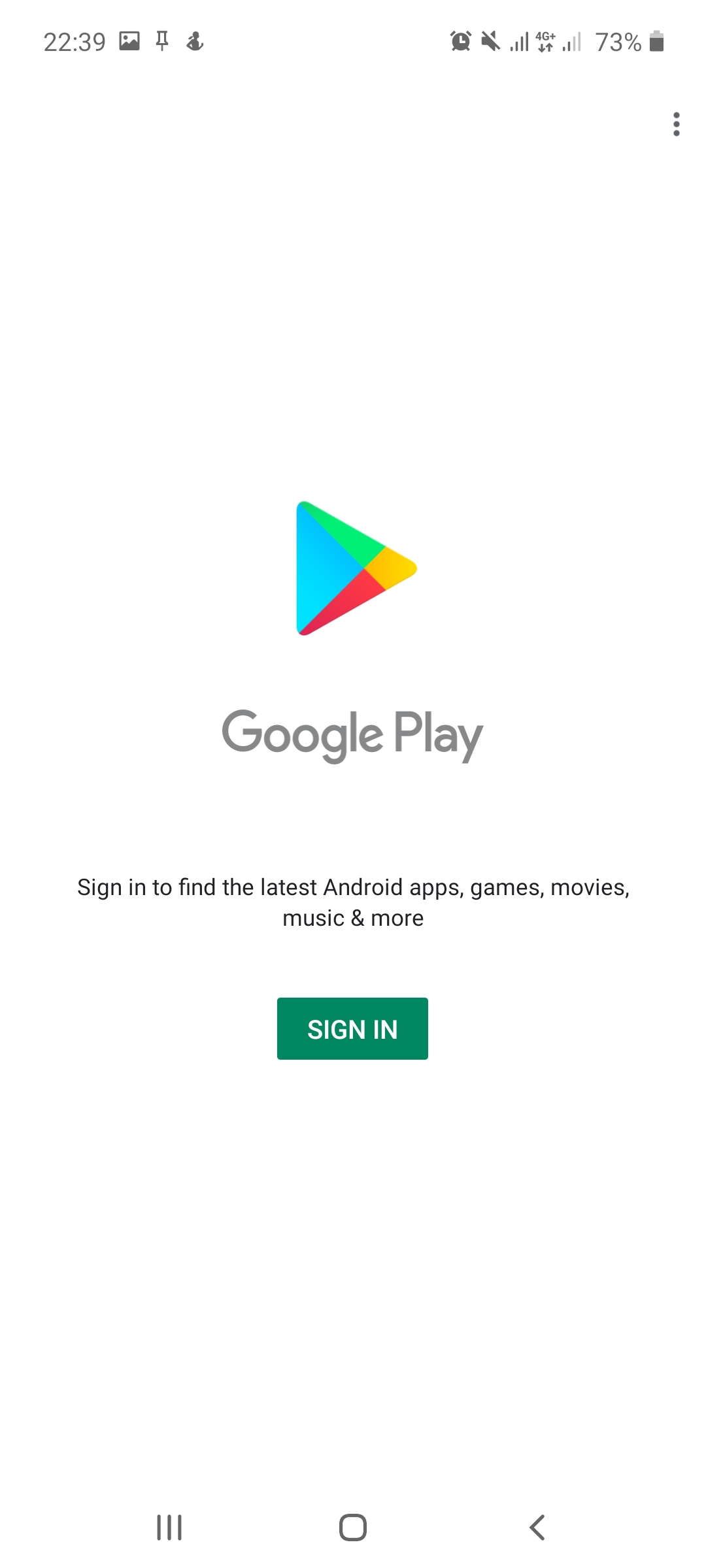

















Comments
Post a Comment